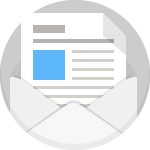Wondering how to locate your Metamask private key? You’re in the right place! Despite initial appearances, finding your Metamask private key is straightforward. Let’s walk through the process step-by-step to help you manage your digital assets seamlessly.
How to Locate Your Metamask Private Key
Whether you’re accessing Metamask on your mobile device or computer, the procedure remains largely consistent. Your private key is the cornerstone of your account’s security, so it must be kept confidential and stored securely.
Your private key grants universal access to your Ethereum account, enabling the transfer of funds to and from any compatible wallet. Here’s how to locate it in Metamask:
Steps to Retrieve Your Metamask Private Key on Mobile
1. Access Your Metamask Account:
- Open the Metamask app on your mobile device and log in.
- Navigate to account settings by tapping Account and selecting Settings at the bottom right corner of the dashboard.

2. Navigate to Security & Privacy:
- Scroll to and tap on Security & Privacy.

3. Display Private Key:
- Tap the Show private key button.

4. Verify with Your Password:
- Enter your Metamask password and tap Next.
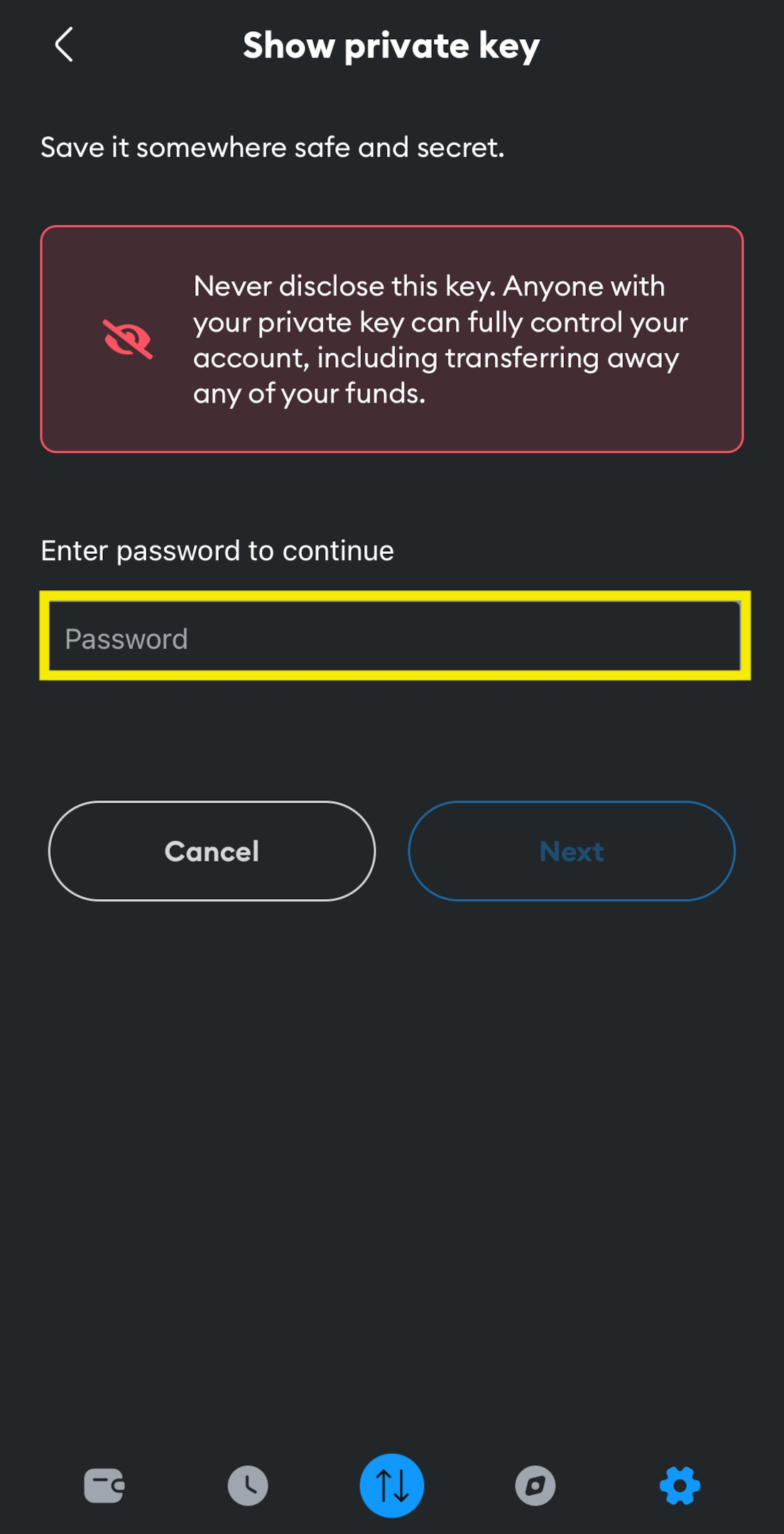
5. Reveal the Private Key:
- Hold the button labeled Hold to reveal the Private key to display it.

6. Copy and Secure:
- Copy your private key to the clipboard and store it securely.
7. Complete the Process:
- Tap Done to close the screen.
Steps to Retrieve Your Metamask Private Key on Desktop
1. Log into Your Desktop Account:
- Open Metamask on your desktop and log in.

2. Select Your Account:
- Click on the account selector at the top of your screen.

3. Access Account Menu:
- Click the three vertical dots next to the account you wish to manage.

4. Open Account Details:
- Select Account Details and then click Show private key.

5. Enter Your Password:
- Input your Metamask password and click Confirm.

6. Reveal and Copy:
- Hold to reveal the private key, then copy it to your clipboard.
7. Finish:
- Click Done to complete the process.
Understanding Metamask Wallet
Metamask is a digital wallet that offers secure access to a vast range of cryptocurrencies and decentralized applications (dApps) on the Ethereum blockchain. It makes storing, managing, and interacting with cryptocurrencies and dApps user-friendly, catering to both novices and seasoned users.
Metamask’s appeal lies in its simplicity and robust security, featuring a secret recovery phrase, password, and private keys. Additionally, it provides the convenience of exporting and importing wallets via a JSON file, enabling seamless management of multiple accounts in one place.
Frequently Asked Questions (FAQ)
What is the difference between public keys and private keys?
Public keys function as digital addresses for receiving funds and can be shared freely. Private keys, however, are crucial for accessing and controlling your funds and must be kept secure.
Can I change my private key on Metamask?
No, your private key cannot be changed once it is generated. However, Metamask provides a seed phrase during setup, which can be used to restore your wallet if necessary.
Where does Metamask store private keys?
Metamask stores private keys securely on your device, encrypted with your password. You can also export them for offline storage via a JSON file for enhanced security.
Conclusion
Whether you are using a mobile device or desktop, finding your Metamask private key is a straightforward process if you follow the steps carefully. Always remember to protect your private keys, as they are essential for accessing your Metamask wallet. Store this information securely and use it to import your account into other compatible wallets if necessary.